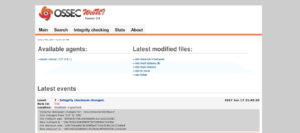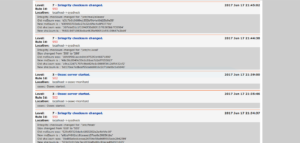Last updated at Thu, 10 Aug 2023 22:09:16 GMT
Synopsys
OSSEC is an open source host-based intrusion detection system that can be used to keep track of servers activity. It supports most operating systems such as Linux, FreeBSD, OpenBSD, Windows, Solaris and much more. It is used to monitor one server or multiple servers in server/agent mode and give you a real-time view into what’s happening on your server. OSSEC has a cross-platform architecture that enables you to monitor multiple systems from centralized location.
In this tutorial, we will learn how to install and configure OSSEC to monitor local Ubuntu 16.04 server. We will also install OSSEC Web UI and test OSSEC against any file modification
System Requirements
- Newly deployed Ubuntu 16.04 server.
- A static IP address 192.168.15.189 is configured on your server.
- Hostname localhost is setup on your server
Install Required Dependencies
First, you will need to update your system with the latest stable version. You can do this with the following command:
apt-get update -y
apt-get upgrade -y
OSSEC requires gcc, libc, apache and PHP. You can install all these packages with the following command:
apt-get install build-essential gcc make apache2 libapache2-mod-php7.0 php7.0 php7.0-cli php7.0-common apache2-utils unzip wget sendmail inotify-tools -y
Install OSSEC
First, download the latest version of the OSSEC from GitHub repository with the following command:
wget https://github.com/ossec/ossec-hids/archive/2.9.0.tar.gz
Once the download is completed, extract the downloaded file with the following command:
tar -xvzf 2.9.0.tar.gz
Next, change the directory to the extracted directory, then run install.sh to install OSSEC:
cd ossec-hids-2.9.0
sh install.sh
You will be prompted to answer some questions:
Select your language, if your language is English then type en and press Enter:
(en/br/cn/de/el/es/fr/hu/it/jp/nl/pl/ru/sr/tr) [en]:en
You should see the following output:
OSSEC HIDS v2.9.0 Installation Script - http://www.ossec.net
You are about to start the installation process of the OSSEC HIDS.
You must have a C compiler pre-installed in your system.
- System: Linux Node1 4.4.0-45-generic
- User: root
- Host: localhost
-- Press ENTER to continue or Ctrl-C to abort. --
Press Enter, you should see the following output:
1- What kind of installation do you want (server, agent, local, hybrid or help)? local
Choose local to monitor the server it has been installed on then press Enter:
- Server installation chosen.
2- Setting up the installation environment.
- Choose where to install the OSSEC HIDS [/var/ossec]:
Choose OSSEC install location and press Enter:
- Installation will be made at /var/ossec .
3- Configuring the OSSEC HIDS.
3.1- Do you want e-mail notification? (y/n) [y]: y
Type y and press Enter if you want to get e-mail notification:
- What's your e-mail address? root@localhost
- We found your SMTP server as: 127.0.0.1
- Do you want to use it? (y/n) [y]: y
Type your local e-mail address and press Enter:
3.2- Do you want to run the integrity check daemon? (y/n) [y]:
- Running syscheck (integrity check daemon).
Press Enter for integrity check daemon:
3.3- Do you want to run the rootkit detection engine? (y/n) [y]:
- Running rootcheck (rootkit detection).
Press Enter for rootkit detection engine:
- Do you want to enable active response? (y/n) [y]:
- Active response enabled.
Press Enter to enable active response:
- Do you want to enable the firewall-drop response? (y/n) [y]:
- firewall-drop enabled (local) for levels >= 6
Press Enter to enable the firewall-drop response:
- Default white list for the active response:
- 192.168.15.1
- Do you want to add more IPs to the white list? (y/n)? [n]: n
Type n and press Enter if you don’t want to add white list:
3.5- Do you want to enable remote syslog (port 514 udp)? (y/n) [y]:
- Remote syslog enabled.
Press Enter to enable remote Syslog:
- If you want to monitor any other file, just change the
ossec.conf and add a new localfile entry.
Any questions about the configuration can be answered
by visiting us online at http://www.ossec.net .
--- Press ENTER to continue ---
Finally, Press Enter to start installation. Once the installation succeeds, you should see the following output:
- System is Debian (Ubuntu or derivative).
- Init script modified to start OSSEC HIDS during boot.
- Configuration finished properly.
- To start OSSEC HIDS:
/var/ossec/bin/ossec-control start
- To stop OSSEC HIDS:
/var/ossec/bin/ossec-control stop
- The configuration can be viewed or modified at /var/ossec/etc/ossec.conf
Thanks for using the OSSEC HIDS.
If you have any question, suggestion or if you find any bug,
contact us at contact@ossec.net or using our public maillist at
ossec-list@ossec.net
( http://www.ossec.net/main/support/ ).
More information can be found at http://www.ossec.net
--- Press ENTER to finish (maybe more information below). ---
- In order to connect agent and server, you need to add each agent to the server.
Run the 'manage_agents' to add or remove them:
/var/ossec/bin/manage_agents
Once the installation is completed, start OSSEC with the following command:
/var/ossec/bin/ossec-control start
You should see the following output:
Starting OSSEC HIDS v2.9 (by Trend Micro Inc.)...
Started ossec-maild...
Started ossec-execd...
Started ossec-analysisd...
Started ossec-logcollector...
Started ossec-syscheckd...
Started ossec-monitord...
Completed.
After starting OSSEC, you should also get an e-mail alert. You can check this with the following command:
mail
You should see the e-mail looks like the following:
[-- Message 3 -- 27 lines, 663 bytes --]:
From ossecm@localhost Sat Jun 17 21:25:11 2017
Message-Id: <201706171555.v5HFtBJu004798@localhost>
To: <root@localhost>
From: OSSEC HIDS <ossecm@localhost>
Date: Sat, 17 Jun 2017 21:25:11 +0530
Subject: OSSEC Notification - localhost - Alert level 3
OSSEC HIDS Notification.
2017 Jun 17 21:24:57
Received From: localhost->ossec-monitord
Rule: 502 fired (level 3) -> "Ossec server started."
Portion of the log(s):
ossec: Ossec started.
Now, OSSEC is working fine and will also send an e-mail alert.
Configure OSSEC
The default configuration of OSSEC works fine. The OSSEC mail configuration file is located inside /var/ossec/etc/ directory.
Now, open the OSSEC main configuration file ossec.conf using the following command:
nano /var/ossec/etc/ossec.conf
The first configuration options is the E-mail configurations which you specified during installation. You can change this setting at any time:
<global>
<email_notification>yes</email_notification>
<email_to>root@localhost</email_to>
<smtp_server>127.0.0.1</smtp_server>
<email_from>ossecm@localhost</email_from>
</global>
By default, OSSEC does not alert when a new file is added to the server. You can change that by adding a new line just under the section as shown below:
<syscheck>
<!-- Frequency that syscheck is executed - default to every 22 hours -->
<frequency>79200</frequency>
<alert_new_files>yes</alert_new_files>
OSSEC does not send real-time alerts by default. You will also need to change is in the list to directories that OSSEC should check. By default, the directories are shown below:
<!-- Directories to check (perform all possible verifications) -->
<directories check_all="yes">/etc,/usr/bin,/usr/sbin</directories>
<directories check_all="yes">/bin,/sbin</directories>
You will need to modify the above two lines to make OSSEC report changes in real-time. Replace the both lines with the following:
<directories report_changes="yes" realtime="yes" check_all="yes">/etc,/usr/bin,/usr/sbin</directories>
<directories report_changes="yes" realtime="yes" check_all="yes">/var/www,/bin,/sbin</directories>
Save and close the file when you are finished.
Next, you will need to modify the rules file local_rules.xml located inside /var/ossec/rules directory. This file contains rules for new file added to the system.
nano /var/ossec/rules/local_rules.xml
Add the following lines between ... sections:
<rule id="554" level="7" overwrite="yes">
<category>ossec</category>
<decoded_as>syscheck_new_entry</decoded_as>
<description>File added to the system.</description>
<group>syscheck,</group>
</rule>
Save and close the file when you are finished. Then restart OSSEC with the following command:
/var/ossec/bin/ossec-control restart
If all is well OSSEC restarts with no errors.
Install OSSEC Web UI
First, download the latest version of the OSSEC Web UI source from GitHub repository:
wget https://github.com/ossec/ossec-wui/archive/master.zip
After downloading, extract the downloaded file with the following command:
unzip master.zip
Next, move the extracted directory to the apache web root directory:
mv ossec-wui-master /var/www/html/ossec
Next, install OSSEC Web UI with the following command:
cd /var/www/html/ossec
./setup.sh
Answer all the questions as shown below:
trap: SIGHUP: bad trap
Setting up ossec ui...
Username: admin
New password:
Re-type new password:
Adding password for user admin
Enter your web server user name (e.g. apache, www, nobody, www-data, ...)
www-data
You must restart your web server after this setup is done.
Setup completed successfully.
Finally, restart apache with the following command:
systemctl restart apache2
Test OSSEC
Now OSSEC is up and running. It’s time to check OSSEC whether it is working or not.
Try to make some changes in /etc/network/interfaces, /etc/rc.local, /etc/fstab and /etc/aliases file.
After making changes, you should receive an e-mail alert saying that something changed to your system. You can check an e-mail with the following command:
mail
Check all the mails with Alert level 7, you should see the following alerts:
Integrity checksum changed for: '/etc/aliases'
Integrity checksum changed for: '/etc/fstab'
Integrity checksum changed for: '/etc/rc.local'
Integrity checksum changed for: '/etc/mail/aliases'
Integrity checksum changed for: '/etc/mail/aliases.db'
Integrity checksum changed for: '/etc/network/interfaces'
You can also check the OSSEC alert by accessing OSSEC Web UI.
To do so, open your web browser and type the URL http://192.168.15.189/ossec. You should see the OSSEC dashboard in the following screenshots: