Last updated at Wed, 30 Aug 2017 15:14:10 GMT
You can improve the speed of your scans for large numbers of assets in a single site by pooling your Scan Engines. With pooling, the work it takes to scan one large site is split across multiple engines to maximize pool utilization. Additionally, engine pooling can assist in cases of fault tolerance. For example, if one Scan Engine in the pool fails during a scan, it will transfer the scanning tasks of that asset to another engine within the pool.
Available with the release of Nexpose 5.11, this feature can be accessed from Administration tab by clicking Scan Engine Pools under Scan Options. This will take you to the Scan Engine Pool Configuration page.
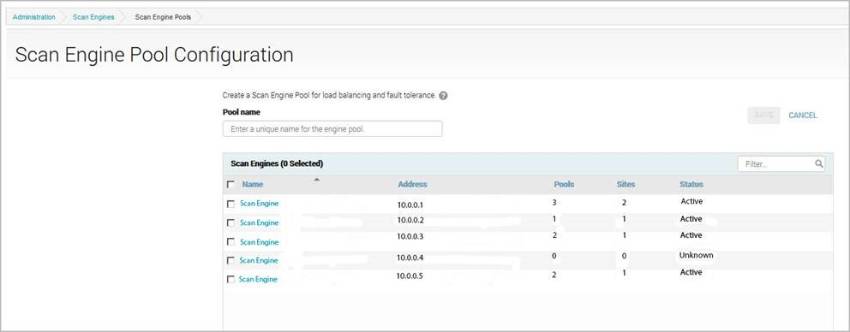
This page displays all of the engines that you have available (hosted and local engines cannot be used and won't appear), the number of pools they are in, the number of sites associated, and their status.
Note: Only engines with an active status will be effective in your pool. If your engine appears with an unknown or pending authorization status it can be added to a pool, but will not contribute to load balancing.
Once you've created Scan Engine pools, they will appear on the Scan Engines page.
Site optimization for pooling
Scan Engine pooling works best if you large sites rather than a lot of smaller sites with just a few assets in each one. You may already have the application configured to match single Scan Engines to individual sites. If you decide to start using pooling, you may not achieve optimal results by simply moving those engines into a pool.
For the best results, you can make the following adjustments to your site configuration:
- Create a few larger sites with more assets rather than many small sites with fewer assets. Scan Engines allocate memory for each site which it is currently scanning. Having fewer sites prevents resource contention and ensures that more memory is available for each scan. For more info on how to configure your sites, check out this blog: /2014/10/16/site-consolidatio n
Note: If you do create a large site to replace your smaller ones, you will lose any data from pre-aggregated sites once you delete them.
- Schedule scans to run successively rather than concurrently.
- If you are going to run overlapping scans, stagger their start times as much as possible. This will prevent queued scan tasks from causing delays.
With everything properly configured, Scan Engine pooling can greatly help your scan performance with increased speed and less delays.
For more info, check out this video on Scan Engine Pooling below.
